Box Apps
Box Apps for Computer
There are lots of apps available for Box if you are using it on your computer. We will provide a brief overview of the functions of a few of them, and then we will provide some more information about each.
Box Drive
Box Drive gives you full access to all of your files on Box, streaming them directly to your desktop. You will see them under a folder named "Box". You may also add offline access to your files.
Box Sync for Windows or Mac
Box Sync is the previous sync tool for Box. It no longer works properly for most computers and it is recommended that users uninstall it and then install Box Drive.
Box Edit
Box Edit allows you to edit content on Box using native applications (Microsoft Office, photo editor, etc. ) installed on your computer. When you click Open on a file from the browser, one of the choices is the stand alone application (such as Word). Then when you click save from the application, the file will save in Box. This app is not needed if you are opening and editing files in the web version of Office 365 apps. This app is also not needed if you are using Box Drive and opening files from the Box streamed folder.
Box for Office
Open and edit and save files in Box directly from MS Office without opening a browser or using Box Drive.
More details on Box Apps....
If you want to install one of these apps, go to https://clemson.box.com and log in (you may need to complete Duo two-factor authentication). From Box, you will see your name in the upper right hand corner. Click on the arrow beside your name or the circle with your picture and then click on Apps. You will see a lot of apps you can install. At the top you will see "Search Applications". You may type in the one you are looking for if it does not appear at the bottom.
Box Drive
Before installing Box Drive, make sure you don't have Box Sync already installed - and if you do - uninstall it and restart your computer before installing. Once you have Box Drive installed, if you open the files folder, you will see Box as an option you can open. You will see all of the folders you have in Clemson Box streaming on your computer. They are all still stored only in the cloud at this point.
If you plan to be offline, you can make specific folders (not files) available offline. To do that, navigate to the folder that has the file you would like to open offline. Right-click on the folder and select Show more options, Make Available Offline. In the example below, we right-clicked on the folder CRLT Communications and see the option to make it available offline. If a folder is made available offline, it will have a green checkmark beside it. In this example the folder ClemsonTigers has already been made available offline. So a copy of the files in this folder will be downloaded to your computer and you can work on them when you are not connected to the Internet. Later when you reconnect, they will sync with your Clemson Box.
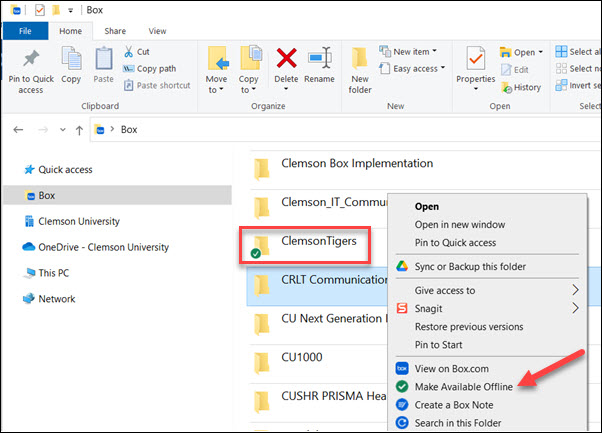
If you later decide to make a folder not available offline, you can right click and that option will be there.
Box for Office
If you install this app from in Box, it will add a feature to your already installed MS Office that allows you to save files directly into Box. Or you may open files in Box in Office product and edit or save. This works with Word, Excel, PowerPoint, or Outlook.
Once the app is installed, if you open Word, Excel, or PowerPoint and click on File Open or File Save As, you will see a new location Box to use. The first time you select it, you will need to Sign In. It will ask for your Email Address (use username@clemson.edu - no "g"), click Next, you will see a Clemson login screen, you may get a request for Duo two-factor authentication. Then you will see the option to Browse Box to find the folder where you want the file saved if you selected Save As. If you selected Open, it will let you browse to find the file you want opened. You do not need to have Box Drive installed to use this - it is a separate application.
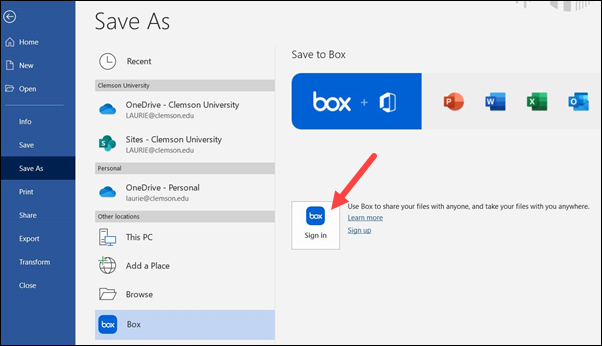
Box for Office Online
Note: there is also a Box for Office Online. This gives you the ability to edit files in your Box from the browser using MS Office 365 Online for Word, Excel, or PowerPoint. This works even if you do not have MS Office installed on your computer.
In this example, an .xlsx file was clicked on and we are in preview mode. If you click on the arrow beside Open, the top choice takes you to Microsoft Office Online (in this case Excel - but works for Word and PowerPoint too).
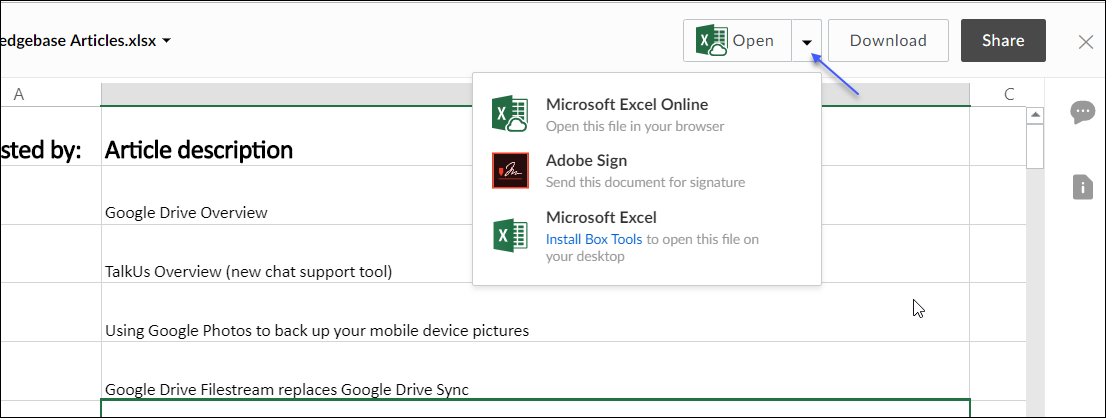
Once you select "Microsoft Excel Online" in this case, it opens a fresh browser tab and you see your file in the online version of Excel. It has most of the commonly used features of desktop Excel.
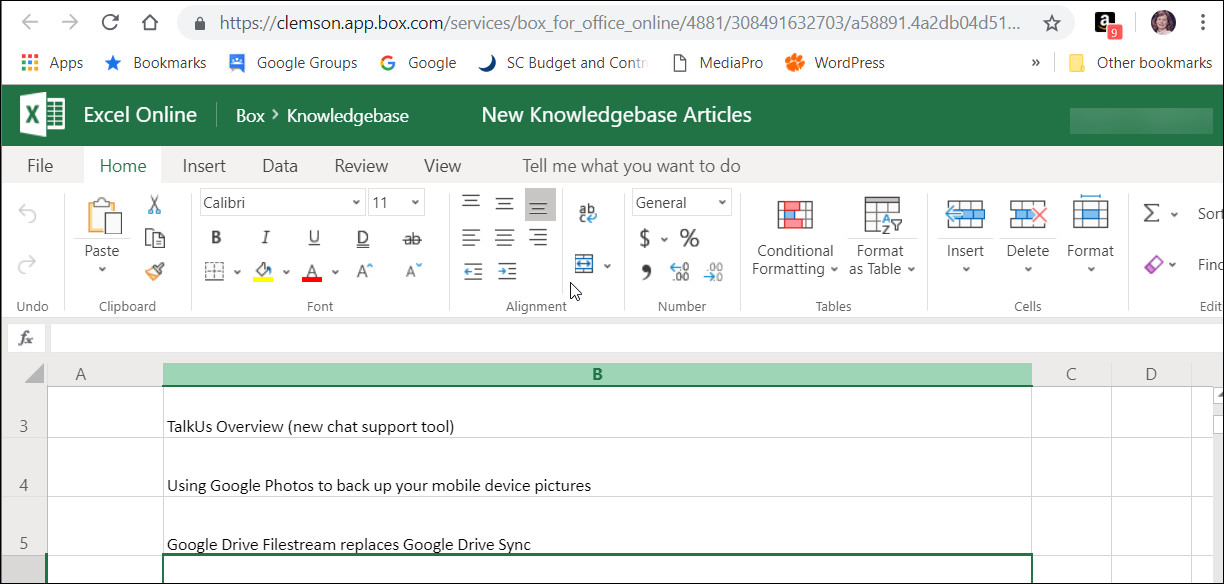
Box Tools
Note that in the screenshot above where we clicked on an Excel file and then clicked on the triangle beside Open - there was a choice of Microsoft Excel Online or Microsoft Excel (desktop version) - there was a link to download Box Tools. If you click on that option, it will install Box Tools. With Box Tools, if you selected Microsoft Office, it would open the file in Microsoft Excel (desktop version) - allow you to edit from there - and save to there when you are finished. This works for MS Word, Excel or PowerPoint files. If you install Box Tools once, it works for all three Office products. If you do not install it, the only option will be to use the online version of Office.
If you have other questions about Box Apps, feel free to email ITHELP@clemson.edu or call 864-656-3494.